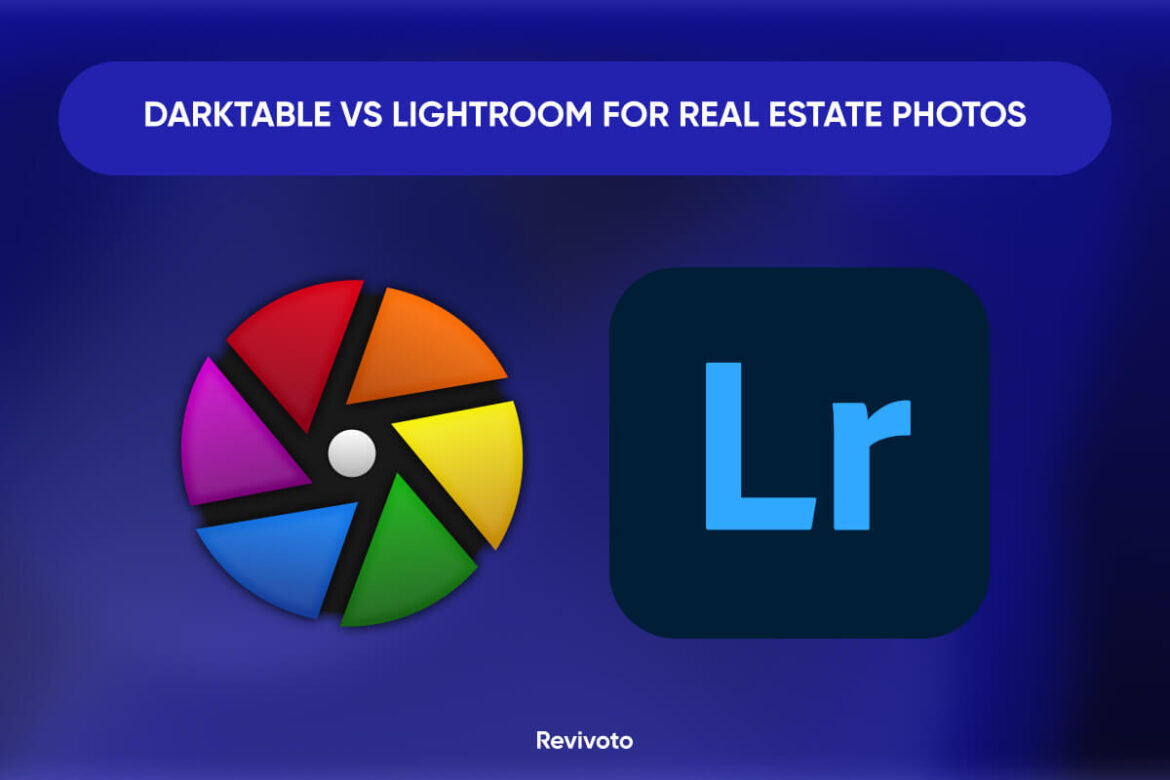The world of digital photography offers countless possibilities, but choosing the right software to manage and edit your photos can be a challenge. Whether you’re an amateur photographer looking for a powerful post-processing tool or a professional seeking to streamline your workflow with efficient editing software, you may have encountered the debate of Darktable vs. Lightroom. Darktable and Lightroom are popular photo editing tools with different features, interfaces, and price points.
Darktable is a free and open-source editing software that has gained recognition for its powerful tools and cost-free licensing. It offers non-destructive editing, a versatile range of modules, and RAW processing capabilities, making it an attractive choice for photographers looking for an alternative to paid software.
Adobe Lightroom is a well-established, subscription-based application that has earned its reputation for its user-friendly interface, seamless integration with other Adobe products, and extensive editing tools. Due to its practical organizational features and workflow, it is well-liked by professionals and hobbyists.
This article will compare and contrast these two powerful software options to help you determine which one suits your specific photography needs.
Table of Contents
What is Darktabble?
Darktable is an open source photography workflow application and RAW developer released in 2009 and has become a popular choice among photographers who prefer free, community-driven alternatives to paid software. Darktable focuses on non-destructive editing, allowing photographers to adjust their images without altering the original files, preserving the integrity of the original image.
Darktable’s interface is divided into three views: “lighttable,” “darkroom,” and “map view.” The “lighttable” view is used for organizing and managing images, while the darkroom view allows users to edit photos using an extensive range of modules and tools. The “map view” allows users to geotag their images, adding an extra layer of organization.
The key features of Darktable
| Feature | Description |
| Non-destructive editing | Edit images without altering the original files |
| RAW support | Import and edit RAW files from various camera manufacturers |
| Image organization | Organize images using tags, ratings, and color labels |
| Metadata support | View and edit image metadata, such as EXIF and IPTC |
| Lighttable module | Manage and organize images with search and filtering options |
| Darkroom module | Edit and process images using comprehensive tools |
| Map module | Geotag images and view them on a world map |
| Print module | Prepare images for printing with layout options |
| Tethering module | Control and capture images from a tethered camera |
| Slideshow module | Display images in a fullscreen slideshow |
| Styles | Save and apply settings to multiple images for a consistent look and faster editing |
| Parametric masks | Apply selective adjustments using masks based on image properties |
| Color balance | Adjust color balance using RGB, temperature, and tint sliders |
| Exposure | Adjust image exposure, brightness, and contrast |
| Shadows and highlights | Recover details in underexposed or overexposed areas of an image |
| Curves and levels | Adjust tonal range using curves and levels |
| Sharpening and noise reduction | Apply sharpening and noise reduction to improve image quality |
| Lens correction | Correct lens distortion, chromatic aberration, and vignetting |
| Transformations | Rotate, flip, and crop images |
| Watermarking | Add text or image watermarks to images |
| Export options | Export images in a variety of formats and sizes, with the ability to specify compression, color space, and other options |
| OpenCL support | Use OpenCL to accelerate image processing on multi-core CPUs and GPUs |
| Plugin support | Extend the functionality of Darktable with third-party plugins |
Pros & cons of Darktable
| Pros | Cons |
| Free to use, with regular community updates | Less polished UI compared to paid alternatives |
| Original image files are preserved | May have a steeper learning curve for beginners |
| Extensive range of editing tools | Some features may be less refined than in paid software |
| Supports a wide variety of RAW formats | Performance may vary depending on the hardware |
What is Lightroom?
Adobe Lightroom is a subscription-based photography workflow application and RAW developer designed to manage, edit, and share digital images. Launched in 2007, it has become famous among professional photographers and enthusiasts. Like Darktable, Lightroom focuses on non-destructive editing, enabling users to adjust their images without affecting the original files. This approach maintains the integrity of the original image and allows users to revert to the original state if needed.
Lightroom’s user interface is divided into Library, Develop, Map, Book, Slideshow, Print, and Web modules. The Library module organizes and manages images, while the Develop module allows users to edit their photos. Other modules such as Map, Book, Slideshow, Print, and Web provide additional functionalities for geotagging, creating photo books, slideshows, printing, and sharing images online.
The key features of Adobe Lightroom
| Feature | Description |
| Non-destructive editing | Edit images without altering the original files |
| RAW support | Import and edit RAW files from various camera manufacturers |
| Image organization | Organize images using collections, keywords, ratings, and flags |
| Metadata support | View and edit image metadata, such as EXIF and IPTC |
| Library module | Manage and organize images, with advanced search and filtering options |
| Develop module | Edit and process images using comprehensive tools |
| Map module | Geotag images and view them on a world map |
| Book module | Create custom photo books using templates and layouts |
| Slideshow module | Create slideshows with customizable options |
| Print module | Prepare images for printing with layout options and soft proofing |
| Web module | Create web galleries for showcasing images online |
| Presets | Save and apply settings to multiple images for a consistent look and faster editing |
| Adjustment layers and masks | Apply selective adjustments using brushes, gradients, and radial filters |
| Color grading and color correction | Adjust color balance, saturation, hue, and luminance |
| Exposure and contrast adjustments | Modify exposure, contrast, highlights, shadows, whites, and blacks |
| Sharpening and noise reduction | Enhance image sharpness and reduce noise in photos |
| Lens corrections | Apply automatic or manual lens corrections for distortion, vignetting, and chromatic aberration |
| HDR and panorama merging | Combine multiple images to create high-dynamic-range (HDR) and panoramic images |
| Local adjustments | Make targeted adjustments using brushes, gradients, and radial filters |
| Black and white conversion | Convert images to black and white with dedicated adjustments |
| Tone curve adjustments | Modify tone curves for RGB and individual color channels |
| HSL/Color panel | Adjust hue, saturation, and luminance for individual colors |
| Histogram | Analyze image exposure with a visual representation of pixel distribution |
| Batch processing | Apply edits to multiple images at once for efficient workflow |
| Cloud integration | Sync and access images across devices with Adobe Creative Cloud |
Pros & cons of Lightroom
| Pros | Cons |
| Regular updates and new features from Adobe | Monthly or annual fee required |
| Original image files are preserved | Limited customization options |
| Extensive range of editing tools and presets |
Darktable vs. Lightroom: What’s the Difference?
Image processing
Darktable and Lightroom offer powerful image-processing tools but differ in their approaches and capabilities. Darktable offers tools for processing RAW images, such as demosaicing, white balance, exposure, and color correction, which help photographers get the most out of their pictures. They allow users to adjust key settings such as exposure, contrast, and saturation, resulting in sharper, more vibrant images.
Lightroom offers powerful RAW image processing capabilities based on Adobe’s Camera Raw engine, allowing users to fine-tune settings to produce the best results. It also provides various image processing tools, such as noise reduction, sharpening, and lens correction, to help photographers enhance their images and achieve desired results.
Lightroom Image Processing vs. Darktable Image Processing:
| Feature | Lightroom Image Processing | Darktable Image Processing |
| Non-destructive editing | Yes | Yes |
| RAW support | Yes | Yes |
| Processing engine | Adobe Camera Raw | Open-source pipeline (LCMS2) |
| Adjustment layers and masks | Brushes, gradients, radial filters | Brushes, gradients, parametric masks, drawn masks |
| Color grading and color correction | Comprehensive color tools | Comprehensive color tools |
| Exposure and contrast adjustments | Basic and advanced adjustments | Basic and advanced adjustments |
| Sharpening and noise reduction | Global and selective options | Global and selective options |
| Lens corrections | Built-in profiles and manual adjustments | Built-in profiles and manual adjustments |
| Chromatic aberration correction | Automatic and manual options | Automatic and manual options |
| HDR and panorama merging | Yes | Yes |
| Local adjustments | Brushes, gradients, radial filters | Brushes, gradients, drawn masks |
| Black and white conversion | Dedicated panel with adjustments | Dedicated module with adjustments |
| Tone curve adjustments | RGB and individual color channels | RGB and individual color channels |
| HSL/Color panel | Hue, Saturation, and Luminance | Color balance and channel mixer |
| Histogram | Present in Develop module | Present in Darkroom module |
| Batch processing | Yes | Yes |
| Presets and styles | Presets available for most tools | Styles available for most tools |
User interface
Darktable’s user interface is designed to be easy to navigate, with a modular layout allowing users to customize their workspace. It is divided into modules with specific functions, such as importing, editing, and exporting. The modular lets users focus on the task and simultaneously work with multiple photos. Additionally, the interface can be customized to suit individual preferences, with the ability to resize or hide modules as needed.
Lightroom is a user-friendly photo editing software with a layout similar to traditional ones. It is organized into panels with specific functions, such as Library, Develop, and Export, which can be customized to individual preferences. It also allows users to work with multiple photos simultaneously and compare and edit images side-by-side.
Lightroom Interface vs. Darktable Interface:
| Feature | Lightroom Interface | Darktable Interface |
| Layout | Modular, with separate workspaces | Single-window layout |
| Modules | Library, Develop, Map, Book, Slideshow, Print, Web | Lighttable, Darkroom, Map, Print, Tethering, Slideshow |
| Customization | Limited customization options | Highly customizable |
| Panels | Left and Right panels | Left, Right, Top, and Bottom panels |
| Panel organization | Panels divided into sections | Panels divided into collapsible groups |
| Toolbar | Consistent across all modules | Changes based on active module |
| Filmstrip | Present in all modules | Present in Darkroom and Tethering modules |
| Importing | Import dialog with file browsing | Import dialog with file browsing |
| Presets | Available for most tools | Available for most tools |
| Snapshot and History States | History panel with snapshot functionality | History stack and snapshot panels |
| Before and After Comparison | Side-by-side and split-view options | Side-by-side view in Darkroom |
| Keyboard shortcuts | Comprehensive set of shortcuts | Comprehensive set of shortcuts |
| Tooltips | Available for most tools | Available for most tools |
Workflow
Darktable’s workflow is designed to be flexible and customizable, allowing photographers to create an editing pipeline. Its modular layout makes it easy to switch between tasks, such as importing, editing, and exporting. Its non-destructive editing workflow allows photographers to experiment with different edits and settings without altering the original file.
Lightroom’s workflow is based on a traditional editing pipeline, from importing and organizing photos followed by editing and exporting. Lightroom’s interface is designed to make it easy for photographers to work with large numbers of photos simultaneously, with features such as batch processing and the ability to compare and edit images side-by-side. Additionally, Lightroom’s integration with other Adobe software, such as Photoshop, makes it easy for photographers to switch between editing tools and workflows.
| Feature | Lightroom Workflow | Darktable Workflow |
| Layout | Modular, with separate workspaces | Single-window layou |
| Importing | Import dialog with file browsing and previews | Import dialog with file browsing and thumbnails |
| Image organization | Collections, keywords, ratings, flags | Tags, ratings, color labels |
| Metadata support | View and edit EXIF and IPTC metadata | View and edit EXIF and IPTC metadata |
| Image filtering | Advanced search and filtering options | Advanced search and filtering options |
| Non-destructive editing | Yes, with history panel | Yes, with history stack panel |
| Local adjustments | Brushes, gradients, radial filters | Brushes, gradients, parametric masks, drawn masks |
| Batch processing | Yes, with copy and paste settings, sync settings | Yes, with copy and paste settings, styles |
| Exporting | Export dialog with various file formats and settings | Export dialog with various file formats and settings |
| Tethered shooting | Limited support in Library module | Dedicated Tethering module |
| Geotagging | Map module for geotagging and viewing | Map module for geotagging and viewing |
| Sharing and publishing | Integrated with Adobe Portfolio, Behance, and social media | Manual sharing and exporting for social media and online platforms |
| Cloud integration | Sync and access images across devices with Adobe Creative Cloud | None, local storage only |
File Management
Darktable’s file management tools are customizable and flexible, allowing photographers to organize their photos in a way that makes sense. The software offers a range of options for managing photos, such as tagging, rating, and sorting by date. Additionally, the tools are integrated into the editing workflow, allowing photographers to access their photos and make edits quickly and efficiently.
Lightroom’s file management tools are designed to be comprehensive and user-friendly, with features such as the ability to import and organize photos from multiple sources, including cameras and external hard drives. They allow photographers to sort and search for images based on criteria such as date, rating, and keywords. Additionally, Lightroom’s integration with other Adobe software, such as Bridge, makes it easy for photographers to manage their files across multiple software programs.
Lightroom File Management vs. Darktable File Management
| Feature | Lightroom File Management | Darktable File Management |
| Importing | Import dialog with file browsing and previews | Import dialog with file browsing and thumbnails |
| Catalog | Centralized catalog system | Decentralized, folder-based system |
| Image organization | Collections, keywords, ratings, flags | Tags, ratings, color labels |
| Metadata support | View and edit EXIF and IPTC metadata | View and edit EXIF and IPTC metadata |
| Image filtering | Advanced search and filtering options | Advanced search and filtering options |
| File formats supported | RAW, JPEG, TIFF, PSD, DNG, and more | RAW, JPEG, TIFF, PNG, and more |
| Virtual copies | Yes, with the ability to create multiple versions | Yes, with duplicate manager |
| File renaming | Customizable renaming templates | Customizable renaming templates |
| Backup | Option to create backup during import | Manual backup, no built-in option |
| Exporting | Export dialog with various file formats and settings | Export dialog with various file formats and settings |
| Sidecar files | Stores adjustments in the catalog or as .XMP sidecar files | Stores adjustments as .XMP sidecar files |
Exporting Images
Darktable’s flexible and customizable export tools allow photographers to export their photos in various formats and sizes. The software offers options such as selecting the file format, setting the resolution, and adding watermarks. Additionally, the batch exporting feature allows photographers to export multiple photos simultaneously, saving time and effort.
Lightroom’s exporting tools are designed to be comprehensive and user-friendly, with features such as the ability to export photos in multiple formats and sizes and the option to add watermarks and copyright information—additionally, Lightroom’s integration with other Adobe software, such as Photoshop.
| Feature | Lightroom Exporting Images | Darktable Exporting Images |
| Export dialog | Comprehensive export dialog | Comprehensive export dialog |
| File formats supported | JPEG, TIFF, DNG, PSD, PNG, and more | JPEG, TIFF, PNG, WebP, PDF, and more |
| Color space options | sRGB, Adobe RGB, ProPhoto RGB | sRGB, Adobe RGB, ProPhoto RGB, and more |
| File renaming | Customizable renaming templates | Customizable renaming templates |
| File resizing | Resizing options based on dimensions, resolution, or file size | Resizing options based on dimensions or resolution |
| Quality and compression | Quality slider for JPEG and other formats | Quality slider for JPEG and other formats |
| Metadata options | Include, exclude, or customize metadata | Include, exclude, or customize metadata |
| Watermarking | Text and graphic watermark options | Text and SVG watermark options |
| Output sharpening | Output sharpening for screen or print | Output sharpening for screen or print |
| Batch exporting | Yes, with customizable settings for each image | Yes, with customizable settings for each image |
Performance
Darktable’s performance is optimized for multi-core processors, allowing it to handle large volumes of photos quickly and efficiently. Its non-destructive editing workflow enables photographers to experiment with different edits and settings without altering the original file. Its open-source architecture allows developers to constantly improve the software’s performance and optimize it for different hardware setups.
Lightroom is optimized for single-core and multi-core processors, allowing photographers to process and edit photos quickly and efficiently. Its integration with other Adobe software makes switching between editing tools and workflows easy. Its GPU acceleration feature allows photographers to edit photos with minimal lag time, making it ideal for working with large volumes of images.
Lightroom Performance vs. Darktable Performance
| Feature | Lightroom Performance | Darktable Performance |
| Speed | Generally faster, depending on hardware and system resources | May vary, depending on hardware and system resources |
| GPU acceleration | Yes, with support for OpenCL | Yes, with support for OpenCL |
| Multicore processing | Yes, utilizes multiple CPU cores | Yes, utilizes multiple CPU cores |
| Memory usage | Can be resource-intensive, depending on the number of images and adjustments | Typically lighter on system resources, but may vary with image count and adjustments |
| 64-bit support | Yes, for Windows and macOS | Yes, for Windows, macOS, and Linux |
| Platform compatibility | Windows and macOS | Windows, macOS, and Linux |
| Updates and bug fixes | Regular updates through Adobe Creative Cloud | Regular updates through the open-source community |
| Stability | Generally stable but may encounter issues depending on hardware and system resources | Generally stable but may encounter issues depending on hardware and system resources |
| User experience | Consistent and streamlined across different platforms | Consistent across different platforms, but may vary depending on the user’s customization |
Library
Lighttable vs. Lightroom Library
Lighttable is a unique feature of Darktable that sets it apart from other photo editing software, including Lightroom. Lighttable and Lightroom Library are digital asset management software with different features and user interfaces.
Lighttable is open-source software with a customizable interface and a folder-based system for image organization. Photographers can view and organize their photos in a grid or filmstrip layout. Lighttable integrates with the rest of Darktable’s editing workflow, making it easy to quickly and efficiently edit and enhance selected images. It offers features such as metadata support, image filtering, geotagging, and face detection but does not have a centralized catalog system or provide a built-in backup option.
Lightroom Library is part of Adobe Creative Cloud and provides a streamlined and consistent platform interface. It offers a centralized catalog system with collections, keywords, ratings, and flags for image organization. It also includes metadata support, advanced search and filtering options, geotagging, and face recognition. Additionally, Lightroom Library offers a backup option during import.
| Feature | Lighttable | Lightroom Library |
| Developer | Open-source community | Adobe |
| License | Open-source (Free) | Subscription-based |
| Platform | Windows, macOS, Linux | Windows, macOS |
| RAW Support | Yes | Yes |
| Non-destructive editing | Yes | Yes |
| Image organization | Basic file management | Advanced, with collections |
| Metadata support | Yes | Yes |
| Advanced editing tools | Limited, basic adjustments | Extensive, professional-grade |
| Plug-in support | Limited | Extensive |
| Batch processing | Yes | Yes |
| Geotagging support | Yes | Yes |
| Sharing and exporting options | Limited | Multiple options |
| Cloud integration | No | Yes, with Adobe Creative Cloud |
| Learning curve | Steeper, more complex | Moderate |
| Support and updates | Community-based, regular update | Professional support, regular updates |
Editing Tools
Darktable offers several unique editing tools not available in Lightroom, including bloom, framing, and the zone system.
- Bloom: Bloom is a tool in Darktable that allows photographers to create a soft and dreamy effect by adding a soft glow to the highlights, creating a gentle and ethereal effect.
- Framing: Darktable offers a powerful framing tool that allows photographers to add decorative borders and frames to their photos, creating a cohesive and visually appealing presentation for a series of photographs.
- Zone System: The zone system is a unique feature of Darktable that allows photographers to work with many tonal values in their photos. It divides the tonal range into 11 different zones, each with its specific range of brightness and contrast. This can be used to create precise and nuanced adjustments to the exposure and contrast of a photo.
Lightroom does not offer dedicated tools for bloom, framing, or the zone system. However, Lightroom does provide a range of other editing tools that can achieve similar effects, such as the vignette tool for creating a framing effect and the tone curve tool for adjusting the tonal values of a photo.
Lightroom Editing Tools vs. Darktable Editing Tools
| Feature | Lightroom Editing Tools | Darktable Editing Tools |
| Non-destructive editing | Yes | Yes |
| Adjustment layers | Not available, but adjustments are non-destructive | Not available, but adjustments are non-destructive |
| Local adjustments | Brushes, gradients, radial filters | Brushes, gradients, parametric masks, drawn masks |
| Basic adjustments | Exposure, contrast, highlights, shadows, whites, blacks, clarity, vibrance, saturation | Exposure, contrast, highlights, shadows, black point, white point, clarity, vibrance, saturation |
| Tone curve | RGB, red, green, and blue channels | L, a, b, and RGB channels |
| HSL/Color adjustments | Hue, saturation, and luminance sliders for individual colors | Hue, chroma, and lightness sliders for individual colors |
| Split toning | Highlights and shadows color toning | Color balance module for color toning |
| Detail and sharpening | Sharpening, noise reduction, color noise reduction | Sharpening, noise reduction, color noise reduction, and more advanced modules |
| Lens corrections | Lens profile corrections, chromatic aberration, defringe | Lens profile corrections, chromatic aberration, vignetting, distortion |
| Transform | Perspective corrections, rotation, scale, aspect ratio | Perspective corrections, rotation, scale, aspect ratio, keystone correction |
| Effects | Vignette, grain, and dehaze | Vignette, grain, haze removal, and additional effects |
| Retouching tools | Spot removal and red-eye removal | Spot removal, retouch, and inpainting |
| Presets | Available for most tools | Available for most tools |
| Modules | Fixed set of modules in Develop workspace | Numerous modules can be activated, deactivated, and reordered |
Cost
Darktable is free and open-source software that anyone can download and use at no cost, making it an excellent option for photographers on a tight budget or just starting in the industry. It constantly evolves and improves, with new features and updates released regularly.
Lightroom is paid software with different pricing options depending on the photographer’s needs and budget. It is available as part of the Adobe Creative Cloud subscription service, which includes access to other Adobe software, such as Photoshop, with monthly or annual payment options available. Subscription-based pricing ensures photographers access the latest features and updates, ensuring the software remains up-to-date and relevant.
Lightroom Cost vs. Darktable Cost
| Feature | Lightroom Cost | Darktable Cost |
| Cost | Subscription-based pricing | Free and open-source |
| Standalone version | Not available, part of Adobe Creative Cloud | Available for download |
| Updates | Included in subscription | Free updates from the open-source community |
| Platform compatibility | Windows and macOS | Windows, macOS, and Linux |
| Support | Adobe customer support and resources | Community-driven support and resources |
Darktable Usability Issues
As with any software, Darktable may have usability issues that users may encounter. Here are some potential usability issues that users have reported:
- Steep Learning Curve: Darktable’s interface and terminology may be complicated for new users, so it may take some time to become familiar with the various modules and features.
- Customization: While customization is one of Darktable’s strengths, it may also confuse users unfamiliar with how to customize their interface to suit their workflow.
- Cluttered Interface: Some users find Darktable’s interface cluttered and challenging to navigate, mainly when working on a smaller screen.
- Lack of Consistency: The modules and features in Darktable are only sometimes consistent in their design or operation, making it difficult for users to know how to use them.
- Performance Issues: Darktable may be slow to load or process images, mainly when working with large files or applying multiple edits.
- Limited Tutorials and Support: While Darktable has an active community and many online tutorials are available, some users may find it challenging to find the resources they need to learn the software effectively.
Lightroom Usability Issues
Users have noted a few usability problems with the Lightroom:
- Known Issues: Adobe maintains a list of general issues and limitations in the latest release of Lightroom, which can be found at their help center. Some documented issues include macOS compatibility, signing in, and migrating Lightroom Classic catalogs and Apple Photos Libraries.
- Resetting Preferences: If you’re facing difficulties using Lightroom, one solution might be resetting the software’s preferences to their default settings. To do this, quit Lightroom and restart it while holding down the Shift + Option keys (macOS) or Shift + Alt keys (Windows). A dialog box asks if you want to reset preferences; click “Yes.”
- Missing Photos: Lightroom may sometimes claim that your photos are missing, displaying previews but not allowing you to edit the images. To locate missing photos, go to the Library module and choose “Library -> Find All Missing Photos” from the top toolbar. This will display all missing files in Grid view. Click the “Photo Is Missing” icon to bring up the Locate dialog box, which will help you reconnect the missing files within Lightroom.
Darktable vs. Lightroom: Comparison and Contrast
When comparing and contrasting Darktable vs. Lightroom, several vital points exist. Darktable and Lightroom offer powerful and versatile photo editing tools but differ in approach, capabilities, and cost. Here are critical points of comparison and contrast.
| Feature | Lightroom | Darktable |
| User Interface | Streamlined and intuitive interface, consistent across platforms | Customizable interface may vary depending on user’s customization |
| Image Processing | Robust and efficient image processing with Adobe Camera Raw engine | Comprehensive image processing with a range of modules |
| Editing Tools | Comprehensive set of non-destructive editing tools | Comprehensive set of non-destructive editing tools |
| Library | Centralized catalog system for organizing and managing images | Decentralized, folder-based system for organizing and managing images |
| Workflow | Import, organize, edit, and export images in a streamlined process | Import, organize, edit, and export images in a customizable process |
| File Management | Ability to manage and organize files within the program | Requires manual file management outside of the program |
| Exporting Images | Comprehensive export dialog with a range of file formats and options | Comprehensive export dialog with a range of file formats and options |
| Performance | Generally faster with optimized hardware and system resources | May vary depending on hardware and system resources |
| Cost | Subscription-based pricing as part of Adobe Creative Cloud | Free and open-source software |
| Standalone Version | Not available, part of Adobe Creative Cloud | Available for download |
| Updates | Included in subscription | Free updates from the open-source community |
| Platform Compatibility | Windows and macOS | Windows, macOS, and Linux |
| Support | Adobe customer support and resources | Community-driven support and resources |